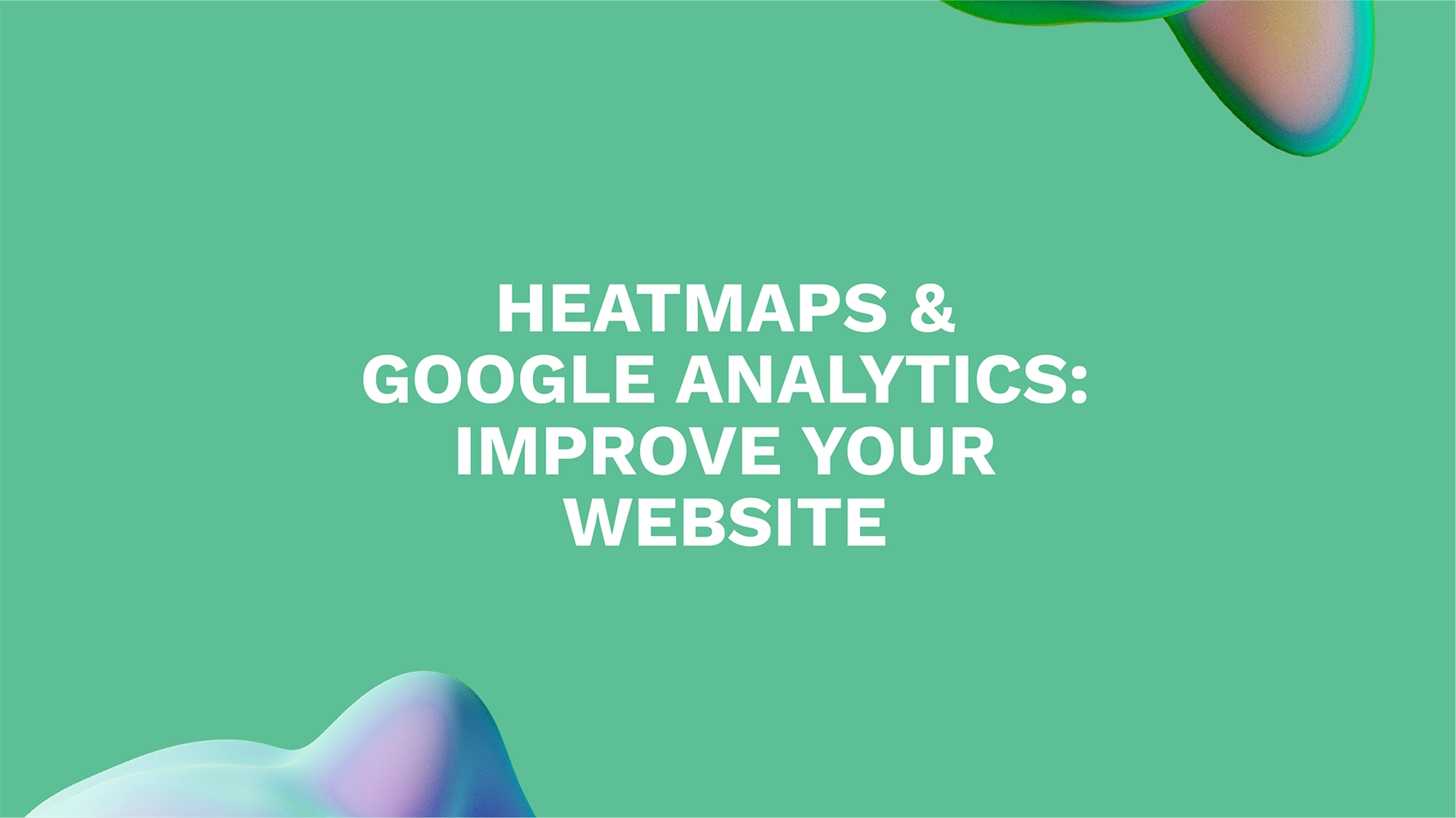Ever wish you could see exactly what people do on your website? Like, really see it? Heatmaps make that possible. They’re like a weather map for your web pages, showing you the “hot” and “cold” areas based on user activity. By visualizing clicks, scrolls, and mouse movements, heatmaps provide a clear picture of how visitors engage with your content. And when you combine the visual insights of heatmaps with the analytical power of Google Analytics, you get a dynamic duo that can significantly improve your website’s performance. This post explores the power of heat map Google Analytics integration, showing you how to use these tools together to understand user behavior, identify areas for improvement, and ultimately, boost your conversion rates.
Key Takeaways
- Visualize user behavior: Heatmaps show you how users interact with your website, revealing valuable insights that go beyond standard Google Analytics data. See where they click, how far they scroll, and where they move their mouse to understand what’s capturing their attention.
- Choose the right heatmap for the job: Clickmaps, scrollmaps, and mouse movement heatmaps each offer unique perspectives on user behavior. Combining these tools provides a comprehensive understanding of how users engage with your site.
- Make data-driven decisions: Heatmaps help you identify areas for improvement on your website. Use these insights to optimize your calls to action, content placement, and design to create a more user-friendly and effective online experience.
What are heatmaps? How do they work?
Heatmaps visually represent user activity on your website. Think of them as a weather map for your pages, showing “hot” and “cold” areas based on user interactions. Instead of temperature, they use color to highlight where users click, scroll, and move their mouse, giving you a clear picture of how people engage with your site.
Warm colors like red and orange signal high activity—lots of clicks or mouse movements concentrated in a specific area. Cooler colors like blue and green indicate less attention. This visual format translates complex user behavior data into an easy-to-understand picture. You can quickly see which elements are attracting engagement and which are being overlooked.
Heatmap tools work by tracking interactions like clicks on buttons or links, scrolling depth, and mouse movements. This data is then aggregated and displayed as a color-coded overlay on your web page. The resulting heatmap provides an at-a-glance view of where users focus their attention and how they engage with your content. This allows you to identify trends and patterns, informing your website optimization strategies. For example, a high concentration of clicks on a call-to-action button suggests it’s effective, while a consistently “cold” section might indicate users are overlooking key information. Hotjar offers robust heatmap features that provide valuable insights into user behavior. You can also explore Optimizely’s resource for a deeper understanding of heatmaps in analytics.
Combine Google Analytics and Heatmaps: A Powerful Duo
Want to understand how users really interact with your website? Combining Google Analytics and heatmaps gives you a powerful toolkit to analyze user behavior and make data-driven decisions. This dynamic duo reveals the “why” behind your Google Analytics data, helping you optimize your site for better engagement and conversions.
Does Google Analytics have built-in heatmaps?
While Google Analytics (GA) offers a wealth of information, it doesn’t have robust heatmap capabilities. It used to offer “In-Page Analytics,” but that’s been replaced by the “Page Analytics” Chrome extension. This extension provides basic click data (clickmaps) for links, but it doesn’t offer the visual representation of a full heatmap, which captures all user interactions. So, while you can see what links people click, you miss out on the bigger picture of how they engage with the rest of your page.
Google Analytics Heatmap Limitations
Google Analytics excels at providing quantitative data—think page views, bounce rates, and traffic sources. But it falls short when it comes to visualizing how users interact with your website’s layout and content. Heatmaps visually represent where users click, scroll, and move their mouse, providing crucial insights into user behavior and website usability. This visual context is essential for understanding the “why” behind your GA data. For example, a high bounce rate on a product page might be explained by a confusing call to action, which a heatmap could easily reveal. GA alone won’t pinpoint this usability issue, highlighting the importance of using heatmap tools for a comprehensive understanding of user interactions.
Heatmap Types and Uses
Heatmaps come in various forms, each offering unique insights into user behavior. Let’s explore some of the most common types:
Click Heatmaps
Click heatmaps visually represent where users click on a webpage. Think of it like a weather map, but instead of showing temperature changes, it shows click density. The “hotter” the area (often represented by warmer colors like red or orange), the more clicks it receives. This allows you to quickly identify which elements are attracting the most attention. Are people clicking on your call-to-action buttons? Are they engaging with your main navigation? Click heatmaps provide crucial data for understanding user engagement and optimizing key elements like buttons and internal links to improve your website’s click-through rate.
Scroll Heatmaps
Scroll heatmaps show how far down the page users scroll. This helps you understand which sections of your content are truly engaging and which are being ignored. A scroll heatmap uses a color gradient to illustrate how far users typically scroll, with warmer colors indicating higher engagement. By analyzing scroll depth, you can determine if your content is effectively capturing user interest. If users consistently drop off before reaching a key section, it might be time to rethink the placement or delivery of that information.
Mouse Movement Heatmaps
Mouse movement heatmaps track where users move their mouse on the page. This can offer surprising insights into user engagement and attention. While not a perfect indicator of eye movement, mouse tracking often correlates with where users are visually focusing. These heatmaps can reveal areas of interest that might not be reflected in click data, helping you understand how users visually navigate your site. This information can be invaluable when making design and layout decisions, ensuring that important elements are placed where users are most likely to see them.
Top Heatmap Tools for Google Analytics Users
Knowing where people click, scroll, and move their mouse on your website is pure gold. This data helps you understand how users actually interact with your site—not just how you think they do. Heatmap tools make this data visual and easy to digest, and they’re even more powerful when combined with the analytical insights you get from Google Analytics.
Key Features to Look For
When choosing a heatmap tool, look for a few key features that will make your analysis more effective. Dynamic element tracking is crucial for understanding how users interact with elements that change based on their behavior, like personalized recommendations or pop-up forms. The ability to segment your audience is also important. This lets you compare heatmaps for different user groups (like new visitors versus returning customers) to see how their behavior differs. Finally, consider whether the tool offers session recordings. Watching real user sessions alongside your heatmaps can provide invaluable context and help you pinpoint usability issues.
Popular Options and What Makes Them Unique
Several heatmap tools integrate seamlessly with Google Analytics, giving you a comprehensive view of user behavior. Hotjar is a popular choice, offering a free plan with unlimited heatmaps, making it accessible for businesses of all sizes. If you need more advanced features, VWO provides predictive heatmaps and sophisticated analysis of dynamic elements. Crazy Egg is another solid option, offering heatmaps, scroll maps, confetti reports (which highlight individual clicks), and even A/B testing features. Each tool has its strengths, so consider your specific needs and budget when making your decision. Combining the data from your Google Analytics account with the visual insights from a heatmap tool gives you a much more complete picture of user behavior, allowing you to make data-driven decisions to improve your website’s performance.
Integrate Heatmap Data with Google Analytics
Integrating heatmap data with your Google Analytics setup is key to understanding user behavior and making data-driven decisions to improve your website. This integration allows you to connect the “what” from Google Analytics with the “why” revealed by heatmaps.
Combine Insights for Better Analysis
Heatmaps visually represent where users click, scroll, and move their mouse, offering insights into how visitors interact with your website. This visual data helps you understand user behavior in ways that raw numbers in Google Analytics can’t. For example, you might see a high bounce rate on a specific page in Google Analytics. A heatmap can then show you why people are leaving—perhaps a confusing call to action or an important element placed too far down the page. Combining heatmaps with other tools like session recordings and user surveys provides an even more comprehensive understanding of the user experience. This holistic view allows you to identify areas for improvement and prioritize changes based on real user behavior. While Google Analytics provides valuable quantitative data, visualizing that data through heatmaps is crucial for understanding website usability and making informed optimization decisions.
Overcome Common Integration Challenges
While incredibly useful, integrating heatmaps with Google Analytics does come with some challenges. First, Google Analytics itself doesn’t offer robust heatmap functionality. To get visual click-based heatmaps, you’ll need a third-party tool like Hotjar or VWO. Many of these tools offer seamless integration with Google Analytics, often requiring a paid plan for this feature. For example, Hotjar’s paid plans allow you to segment heatmaps by GA events for more detailed analysis. Another challenge is that heatmaps aggregate user behavior, meaning they might not capture individual nuances. To overcome this, combine heatmap data with user surveys or session recordings for a more detailed perspective on individual user experiences. This combined approach helps you see the bigger picture while still understanding individual user journeys that contribute to overall trends.
Interpret Heatmap Data to Optimize Your Website
Once you’ve implemented heatmaps, the next step is interpreting the data. This involves analyzing the visual representation of user behavior to understand what’s working on your website and what needs improvement. Let’s break down how to interpret this valuable information.
Identify User Engagement Hotspots
Heatmaps use a range of colors, typically from blue to red, to visually represent user interaction. Areas with warmer colors (reds, oranges, yellows) indicate high levels of engagement—lots of clicks, scrolls, or mouse movement. These “hot” areas are your user engagement hotspots. They show what’s capturing your audience’s attention. For example, a bright red area on a product image suggests strong interest in that particular item. Identifying these hotspots helps you understand which elements of your website are resonating with visitors. This information is invaluable for optimizing your calls to action, refining content placement, and improving overall website design.
Uncover Usability Issues
Cooler colors on your heatmap (blues, greens) represent areas with less user activity. While some areas naturally receive less attention, consistently cool areas can indicate usability issues. For example, if a call-to-action button is consistently blue, it might suggest that visitors are having trouble finding it or that the button design isn’t compelling. Similarly, a large blue area in the middle of a page could indicate that users aren’t scrolling down, potentially missing valuable content. Use these cool zones to identify areas for improvement. Consider A/B testing different designs or clarifying your messaging to encourage more interaction. Remember, heatmaps show patterns, not precise figures. Combine heatmap data with other user feedback tools like user surveys or session recordings for a more complete understanding of user behavior.
Improve UX and Conversion Rates
Ultimately, the goal of interpreting heatmap data is to improve user experience (UX) and conversion rates. By understanding where users are engaging and where they’re struggling, you can make data-driven decisions to optimize your website. For example, if your heatmaps reveal that users are consistently clicking on a particular product image but not completing the purchase, you might investigate the checkout process for friction points. Perhaps the shipping costs are too high, or the checkout process is too complex. Addressing these issues can directly impact your bottom line. By leveraging heatmap insights, you can create a more user-friendly website that guides visitors toward desired actions, whether it’s making a purchase, signing up for a newsletter, or requesting a consultation.
Heatmap Implementation Best Practices
Getting the most out of heatmaps comes down to smart implementation. Here’s how to use them effectively:
Choose the Right Pages to Analyze
Don’t feel like you need to create heatmaps for every single page on your website. Focus your efforts where they’ll have the biggest impact. Start by identifying key pages in your sales funnel, such as product pages, landing pages, and checkout pages. Prioritize pages with high bounce rates, exit rates, or low conversion rates. These metrics often signal usability issues that heatmaps can help uncover. Analyzing high-performing pages can also be valuable, revealing what’s working well so you can replicate that success elsewhere.
Set Up Heatmap Tracking Correctly
Accurate data is crucial for reliable insights. Make sure your heatmap tool is properly installed and configured, which usually involves adding a snippet of code to your website. For dynamic elements or single-page applications, you might need additional setup. Refer to your chosen tool’s documentation for specific instructions. Tools like VWO offer comprehensive tracking, capturing scrolls, mouse movements, and clicks to give you a complete picture of user behavior.
Avoid Common Misconceptions
Heatmaps are powerful tools, but they’re not magic bullets. One common misconception is that they provide definitive answers to all UX problems. In reality, heatmaps should be used alongside other analytics data for a well-rounded understanding of user behavior. Also, remember that heatmaps show patterns, not precise figures. They visualize where users tend to interact, but don’t necessarily reflect the exact number of clicks. Use them to identify trends and areas for further investigation, rather than relying on them as a pure click counter. Combining heatmaps with user testing and other qualitative research methods can provide deeper insights into the “why” behind the “what” revealed by the heatmaps.
Advanced Heatmap Strategies
Once you’re comfortable using heatmaps, take your analysis a step further with these advanced strategies. Combining heatmaps with other analytical tools provides a more comprehensive understanding of user behavior and helps you make data-driven decisions for your business.
Combine Heatmaps with A/B Testing
Heatmaps visually represent how users interact with your website. This data is invaluable when planning A/B tests. Use heatmaps to identify areas of interest—or lack thereof—on your pages. For example, if a call-to-action button at the bottom of a page receives minimal clicks, test different placements higher up. A heatmap can pinpoint exactly where users are looking and clicking, giving you a data-backed starting point for your A/B test variations. This targeted approach leads to more effective testing and ultimately, better conversion rates. While basic heatmaps might be available through Google Analytics, consider using a third-party tool like VWO for more advanced features and a deeper understanding of user behavior.
Use Heatmaps with User Session Recordings
Heatmaps show what users are doing, while session recordings show how they’re doing it. Combining these two tools provides powerful insights into user behavior. Let’s say your heatmap reveals a high number of clicks on a specific image, but a low click-through rate to the linked product page. Reviewing user session recordings of those interactions can help you understand why users aren’t clicking through. Perhaps the image isn’t clearly linked, or maybe the page is slow to load. These qualitative insights, combined with the quantitative data from your heatmaps, paint a complete picture of user behavior, allowing you to identify and fix usability issues and improve the overall user experience. Tools like Hotjar offer both heatmaps and session recordings, making it easy to combine these powerful resources.
How Heatmaps Enhance Website Performance
Heatmaps are like X-ray vision for your website, revealing how users interact with your pages. By showing you where visitors click, scroll, and move their mouse, heatmaps provide a visual representation of user behavior. This information is invaluable for understanding what’s working on your site and what needs improvement. You’re essentially getting a front-row seat to watch how people actually use your site.
One of the most valuable aspects of heatmaps is their ability to transform raw data into actionable insights. While Google Analytics (GA) provides valuable quantitative data—like page views and bounce rate—heatmaps add a crucial visual layer. Seeing where users click most often can reveal whether your calls to action are effective. Similarly, scroll maps show how far down the page users are going, indicating whether your content is engaging. This visual understanding of user behavior makes it much easier to identify website issues and areas for improvement.
Heatmaps also help you make data-driven decisions. By analyzing user behavior patterns, you can identify trends and make informed changes to your website. For example, if a heatmap shows that users are consistently clicking on a non-clickable element, you know you need to make that element clickable or change its design. This data-driven approach is essential for improving website performance and achieving your business goals. Remember, though, that heatmaps aggregate user behavior. For a truly comprehensive understanding, combine heatmap data with other sources like user surveys or session recordings. This will give you a more detailed perspective on individual user experiences.
Related Articles
- The Current State of Location-based Data Sharing and Advertising
- What Marketing Strategies Does UserTesting Use to Attract Clients?
- Key Responsibilities of a High-Performing Marketing Team
- Unlocking Success: Search Marketing Analytics Definition and Meaning
- Creating an Effective SaaS Marketing Dashboard
Frequently Asked Questions
Does Google Analytics offer heatmaps?
Google Analytics doesn’t have built-in heatmap functionality like dedicated heatmap tools. While it offers basic click data through extensions, it lacks the visual representation of full heatmaps, which capture all user interactions like clicks, scrolls, and mouse movements. For robust heatmaps, you’ll need a third-party tool.
What are the different types of heatmaps?
The most common types are click heatmaps (showing where users click), scroll heatmaps (showing how far users scroll down a page), and mouse movement heatmaps (tracking mouse movements across the page). Each provides unique insights into user behavior and website usability.
Which heatmap tools integrate with Google Analytics?
Several tools integrate seamlessly with Google Analytics, including Hotjar, VWO, and Crazy Egg. These tools often offer features like session recordings and dynamic element tracking, enhancing your analysis. Consider your budget and specific needs when choosing a tool.
How can I use heatmaps to improve my website?
Heatmaps help you identify what’s working and what’s not on your website. By visualizing user behavior, you can pinpoint usability issues, optimize calls to action, improve content placement, and ultimately, enhance user experience and conversion rates. Combine heatmap data with other analytics to make data-driven decisions.
What are some best practices for using heatmaps?
Focus on analyzing key pages in your sales funnel or pages with high bounce rates and low conversion rates. Ensure your heatmap tool is correctly installed and configured. Remember that heatmaps show aggregated patterns, not precise figures, so combine them with other user feedback tools for a comprehensive understanding of user behavior.